Introduction
So I’ve been meaning to start an FBA account for my wife now and kept pushing it off. However, one of my private chat guys told me he recently sold his Star Wars BB-8 on FBA for $200 (should be ~$20 profit after fees.) That meant I was up against the clock aka the Amazon inventory shot clock. Thus, I created an account for the wife and documented all the screenshots along the way to help explain everything to you. After this post, you should have NO EXCUSE for not setting up your own FBA account and making your first shipment.
Step 1 – Setting up FBA
Sorry, I may not have a direct link to this. I originally had gone to the item I wanted to sell, and I clicked on the button “Sell on Amazon” button. This might be it though – http://services.amazon.com/content/fulfillment-by-amazon.htm Eventually, you’ll get to a screen that looks like this:
Enter in your name. Read and check the agreement box. Click continue. Yes, I’m going this slowly.
Now if you already have an Amazon account, which most of you should already have one and probably have a credit card on file, just confirm your credit card and push ‘Save and continue.’
Next, type in what you want to call your business on FBA. You can come up with anything here. Just remember buyers will see this name, so it might not be a good idea to call your store “Stolen Warez.” The business address can be your home address.
Now you may need to verify your phone number. Self explanatory.
This screen should be next. Check and continue.
The next screen, you should be at the Amazon Seller Central. Click on ‘Get Started.’
Now when you’re in Seller Central, you can see the box in the upper right corner telling me I need a bank account on file. This is how Amazon pays you, so it’s a good idea to enter in your bank account info. I won’t show you screen shots for that since it’s self explanatory.
Step 2 – Selling your item
Now that you’ve set up your account, now browse to the item you want to sell. You see that ‘Sell on Amazon’ button at the lower right? Yeah, click on that.
On the next screen, enter in the item condition, put in the condition note, the quantity, the price you want to sell it for, and the most important item, “I want Amazon to ship and provide customer service for my items if they sell.” That’s the long winded description for FBA. The first selection is for “Amazon Marketplace” where you keep the item at your house (like eBay) and you ship it out when it sells on Amazon (but that’s another post.)
FBA labeling Services – This basically means, “Do you want Amazon to label your items for you?” For every item you sell, you can toggle whether you want Amazon to label each item you sell, so the choice you make here isn’t permanent (I will show that later.) I advise you to click on ‘Accept Label Service” in case you are lazy and don’t want to label stuff yourself. Amazon will charge you $.20 to label each item, or you can buy labels at home like I did at a cost of 100 sheets for $10 and each sheet has 30 labels, so even if you print only 1 label per sheet, that’ll only cost you $.10 versus $.20 * 30 = $6 through Amazon. So while it’s cheaper to label things yourself, it doesn’t hurt to check this option in case you need Amazon to label something in a pinch.
On the next screen, which shouldn’t have popped up, is basically converting my shipment to FBA, which I wanted from the start. So just click “Convert & Send Inventory.”

On the next screen, I needed to select a ‘ship from address.’ So enter that in. Now notice the Packaging type. Let’s talk about this real fast. A case packed product means that you are shipping a box of the EXACT SAME ITEM and nothing else in the same shipping box. Individual products means you can mix and match items. So because I am shipping 8 of the SAME EXACT Star Wars toys, I can pick case-packed product. However, I’m going to continue on with Individual products to show you the difference.
This next screen is kind of weird. I’m not sure if you’re supposed to click through the tabs or the ‘Continue’ button will guide you through the tabs. This is one of the confusing aspects of FBA. It’s not as user friendly and guided as eBay is. Anyway, just click on ‘Continue.’
This next screen now asks who is labeling the products. You have 2 options – Amazon and Merchant. Remember what I mentioned earlier about being able to toggle this? If I pick Amazon, they would charge me $.20 x 8 items = $1.60. I initially chose that option, but realized I still had a lot of labels left, and so I changed it to MERCHANT. Once you click on ‘Print labels for this page,’ you’ll download a pdf file which you should then print and stick on to your items. Some people label it over the UPC and some just label it wherever. It seems both options are okay with Amazon (correct me if I’m wrong.) Once you’ve printed out the labels, hit ‘Continue’
If this pops up, just hit agree and Save.
Okay, now you can see that Amazon wants me to ship 5 of the toys to South Carolina and 3 of them to California. Now I DON’T want to do this. The reason for that is because now I’ll have to ship 2 boxes and this will cost me more for shipping. So I clicked on ‘Go Back.’
So I went back to the original screen and clicked on ‘Case-packed products.’ Then make sure you choose 1 Case and 8 units per case instead of the other way around if you are dyslexic (which I was initially.) Click ‘Continue’
Now you can see that Amazon wants me to ship the entire case with all 8 toys to one location, South Carolina, which is what I wanted. By the way, because I live in Washington, I would have prefered to ship to CA, but that’s another blog post. Now click on ‘Approve shipment.’
Let’s talk about shipments real fast. On the last screen, when I clicked on ‘Approve shipments,’ that sorta means I’m committing to ship that case to Amazon. It’s like your shipping queue almost. On the next screen below, most people will just click on ‘Work on shipment.’ However, you don’t necessarily have to do that NOW. Imagine that I was still selling these as individual products (remember, 5 to SC and 3 to CA.) So let’s say I also wanted to sell 5 hard drives. Instead of clicking on ‘Work on shipment,’ I’d go back to Amazon.com and find the item I wanted to sell and go through all the steps above, and let’s say it wanted me to ship 2 of the hard drives TO THE SAME WAREHOUSE IN SOUTH CAROLINA. I would click on ‘Approve Shipment’ and now when I click on ‘View shipment contents’ in the screenshot, you’ll be able to see the 5 Star Wars toys and 2 hard drives to the South Carolina ‘shipment.’ What this means is if you only want to ship out 1 shipment a month, you can save things in your ‘queue’ and not ‘work on shipment’ until you are ready to actually ship stuff out. I don’t recommend this since prices could fall in a month. Anyway, let’s go back to my example of just the 8 BB8’s and click on ‘Work on shipment.’
On the next screen, you’ll type in the box’s weight and dimensions. Quick note – I initially thought I only had 8 toys. However, I realized I actually had 19 of these Star Wars toys to sell, so I went back and cancelled the shipment of 8, and created a new shipment of 19 units in 1 case to SC. This is why the box is 44 pounds. By the way, I almost threw out my back trying to pick up the huge box to weigh it. I weighed the box by stepping on my bathroom scale. I weighed myself (say I was 100 lbs) and then I picked up the box and then the scale (let’s say it’s now 144 pounds). Well, that means the box is 44 pounds. You can see this will cost me $22 to ship all 19 toys to SC… a cost of $1.15 each!!! If I had shipped the 5 and 3 boxes, it probably would have cost me ~$3 per toy. Now you know how to save on shipping! When you are done entering in your box dimension and weight, click on ‘print box labels.’
And here are the 19 little boogers on their way to Amazon FBA. You can see the individual labels on the box. What’s not shown is the final shipping label. When you print it out, you can cut it out and tape both parts to the outter box. However, here is a protip – you can order 50 of these shipping labels free from UPS here. When you print on the UPS label, because it’s already a sticker, just peel off and slap on the outside of the box. Currently, you don’t need to throw anything in the box, but eventually you will have to print a packing slip so Amazon knows what you are sending in. You can cross that bridge later.
And yes, I threw those big bubble wraps into the box to make the box “full” else the little guys will jostle around and the box could possibly collapse. I then taped the top AND BOTTOM so that the box doesn’t break during shipment. I then lifted the box and dropped it off at a UPS location. UPS charges you if you schedule a pickup, but if you have items being delivered, they SHOULD pick it up from you for free but YMMV. Plus, I’d be a bit worried of theft. You do what you feel comfortable. This box is nearly $4,000 of gross revenue so dropping it off was a no-brainer for me.
Comingled Inventory
For this tutorial, I didn’t have a screenshot asking me about ‘Comingled Inventory.’ This question will pop up eventually when you sell certain items. What this means is if you choose comingled inventory, that means you won’t need to label individual items. So let’s say I ship a widget to FBA and price it at $100 and Taylor Swift ships a widget to FBA and prices it at $110 and we both chose comingled inventory. That means when it gets to the warehouse, they are stored together.
Now if Calvin Harris purchases the widget from me for $100, Amazon may ship him Taylor Swift’s widget. Now let’s say Taylor shipped a defective widget and slipped through FBA’s checks at the warehouse, and when Calvin receives the item, he returns the item due to it being defective. He’ll ship it back to Amazon, who will then ship the defective item back to me (at a very dirt cheap cost,) and now I have to deal with the return.
I now this sounds horrendous, but it’s rare. Because I am lazy, even with this risk, I still pick comingled inventory just so I don’t have to label one-by-one. If you are OCD or don’t want to take this risk, then you should choose individual labels so that Calvin buys YOUR EXACT ITEM. It’s your decision. EDIT – A reader sent me a link to this article, which you should take 5 minutes to read. After reading it, I’m not longer doing co-mingling. Label your items so you know what you are selling is actually yours.
1099 W-9 Form for Tax Identification
Eventually, Amazon will email you to fill out a 1099 W-9 for tax purposes. It will prompt you once you sell over a certain threshold. Remember, while you will only receive a tax form if you pass the $20K AND 200 transaction threshold. I’m no tax professional and have no plans to blog about it. Talk to your accountant!
Conclusion
So there you have it, the circles and arrows of setting up Amazon FBA and getting your first shipment out. I’ll keep you guys posted on when and how much these 19 BB-8’s sold for.




















Would like to join group; markrex.hall@gmail.com
is there still a group?…i’ve just recently gotten into reselling and would love to bounce ideas. cbenni2002@gmail.com
A great sum up on the first step into FBA fullfillment. Most of our customer sell on Amazon and i am sure they will find here some interesting information for their expansion into FBA.
I forgot to send my address when I asked if you could you send me info on how to join the group? My email address is: carl.pietrantonio@gmail.com
I would love to join this group. Please let me know how I can do so. I have been doing ebay since the 1990’s (Yes, that long ago) but am learning MS and need to expand my horizons.
Would be curious to join the group, located in the Midwest and have been using FBA for a year.
Just stumbled upon this blog from Owen’s Money Saver. I’ve been selling on Amazon and would love to join the group too. It would be great to bounce ideas off of like-minded people.
I’d recommend against comingled inventory.
It works well until Taylor sends in a refurbished $1500 laptop as new, and that item is sent out as yours to one of your buyers. Then, the buyer complains to Amazon that you sold a refurbished laptop instead of a new one. You then a) have a $1500 return and have to deal with a refurbished item (instead of a like-new item) to resell, b) have Amazon restrict you from selling the item again because it wasn’t in the appropriate condition, and c) when you try to plead your case with Amazon their response is basically, “sorry, that happens with comingled inventory.”
BTW, I’d like to get into the reseller’s group as well …
Good counterpoint Fat. This is why I try to avoid reselling computers.
Is the reseller group (or chat group) open to all? I have recently sold my first items through FBA but am very interested to learn more, network, etc
hey bud, would love to join this private chat grp you keep talking about 😉 plz do the honors and add me. much obliged & appreciated!
lmk what email address you want to use.
I read this whole thing, even though I don’t have anything to sell. Truly, I am fascinated.
Thanks. One day, you’ll want to sell something, so come back. We’ll still be open.
The link you’re looking for is http://services.amazon.com/content/fulfillment-by-amazon.htm.
Thanks for the link!
Why a second FBA account for your wife? Worried about an FBA shutdown?
Ehhh I’ll let you think about this one. 😉
So, I’ve heard of folks that have had accounts closed because they have been logged in from the same IP, so be careful on the multiple FBA accounts… also, wouldn’t mind joining your private group, if its open to us East Coasters 😛
Ah good to know. Thanks Trevor.
Haha, holding back information in a circles an arrows post?? The breadcrumbs are there at least… 😉